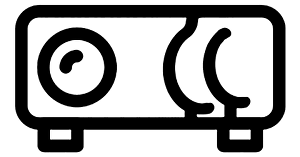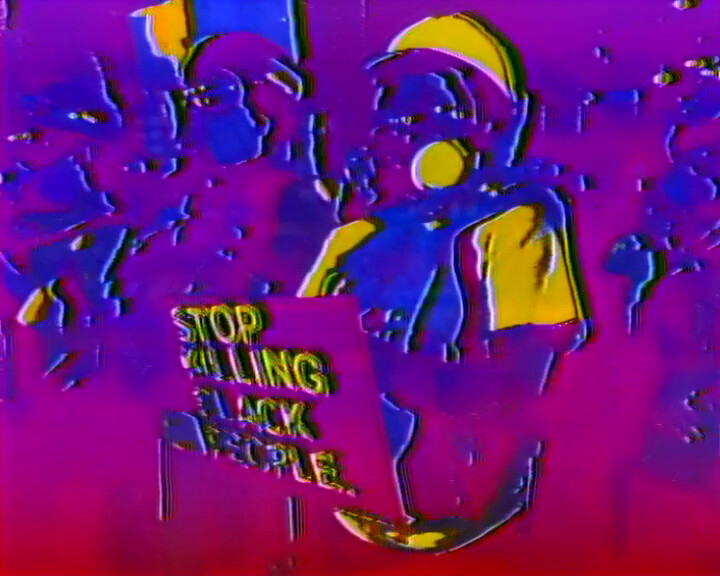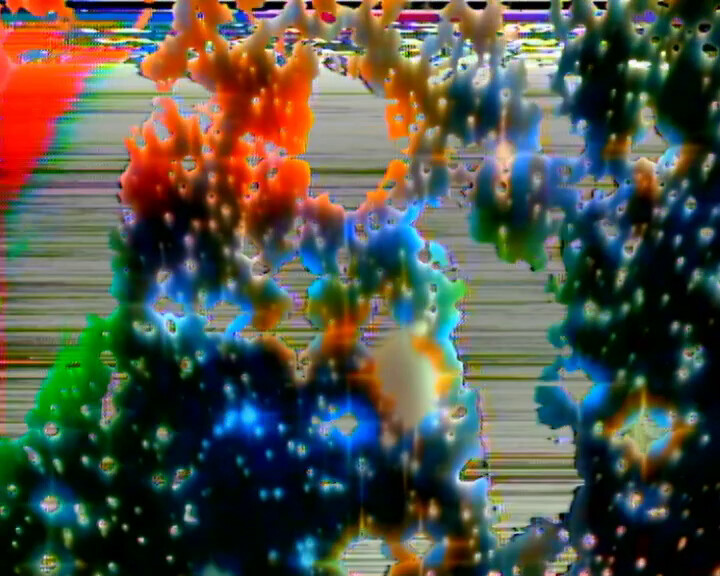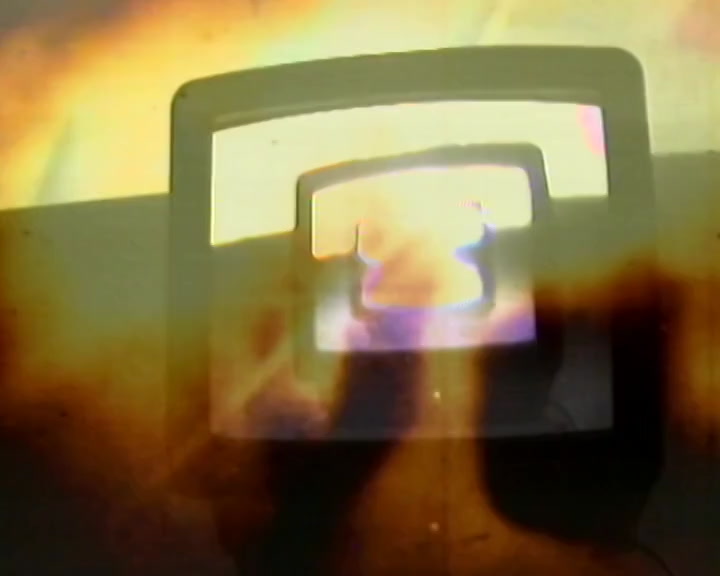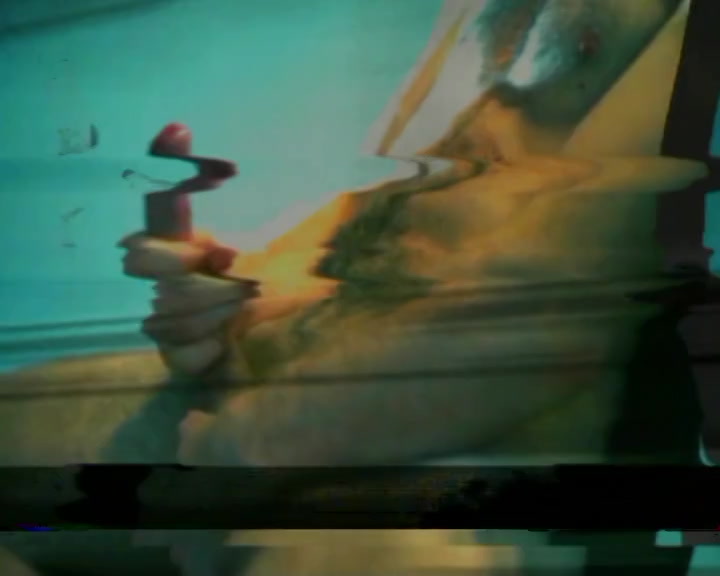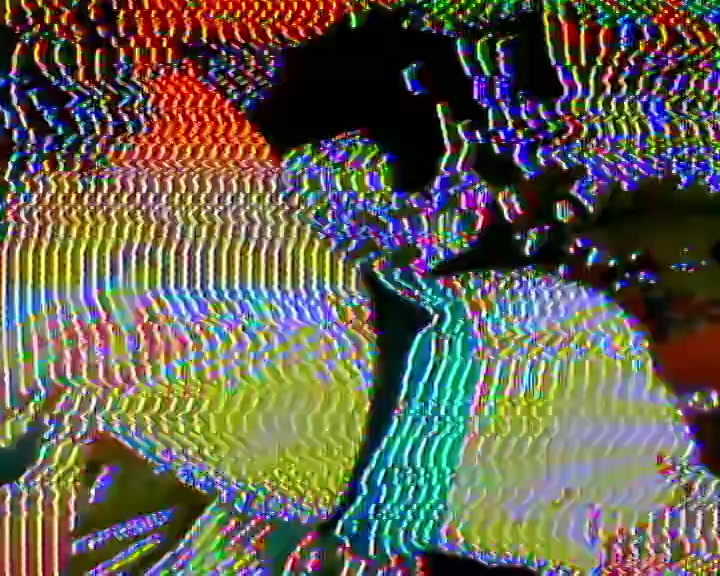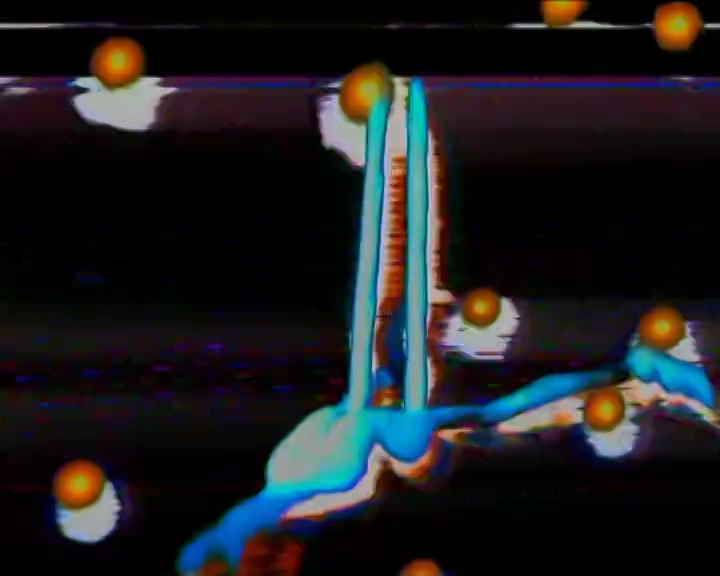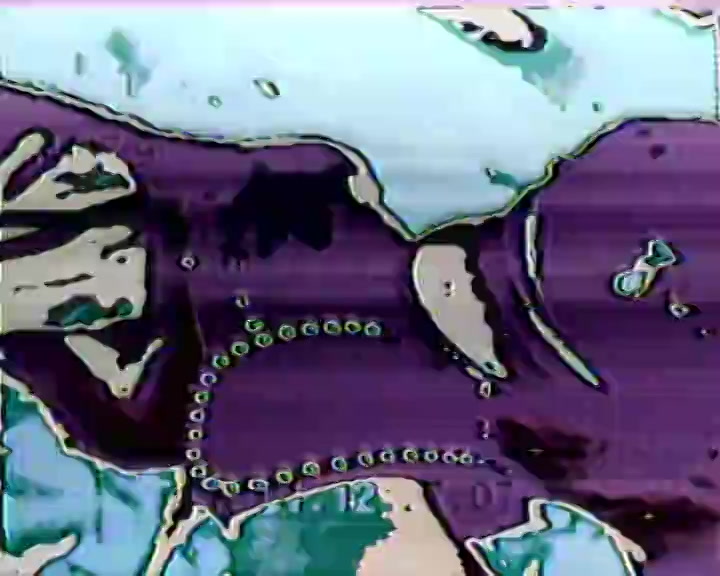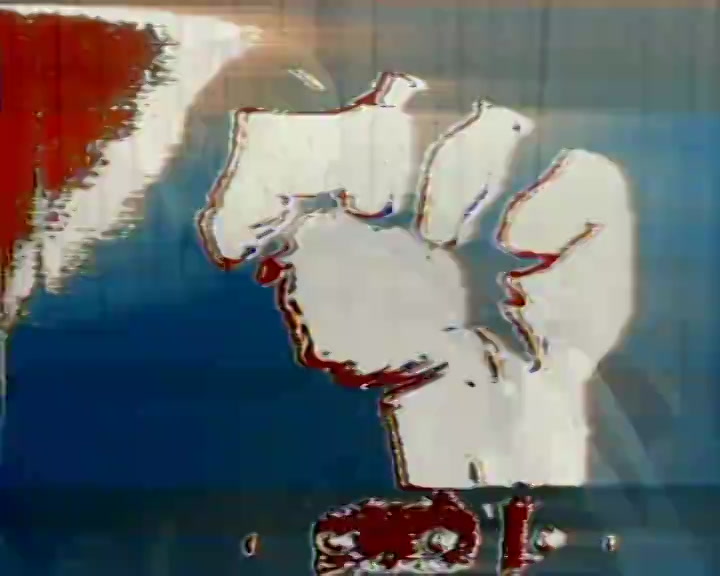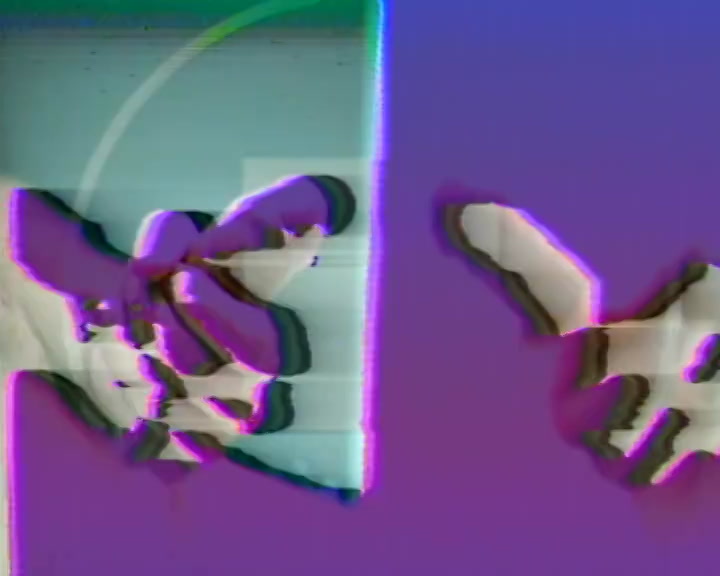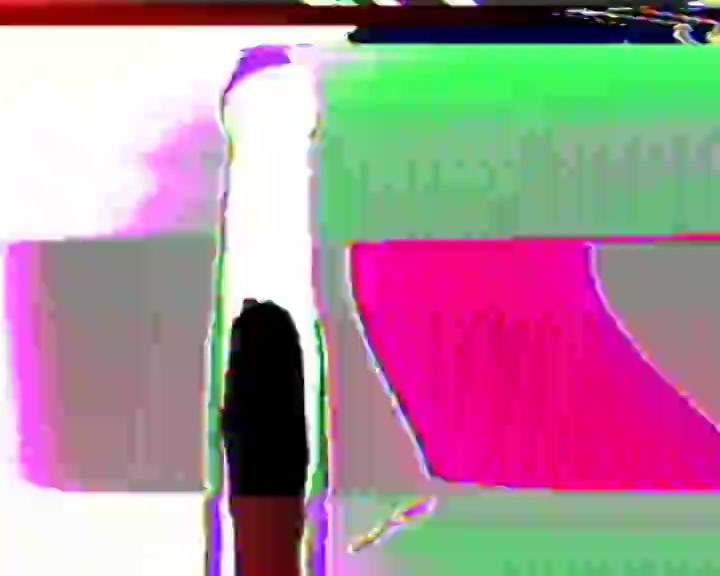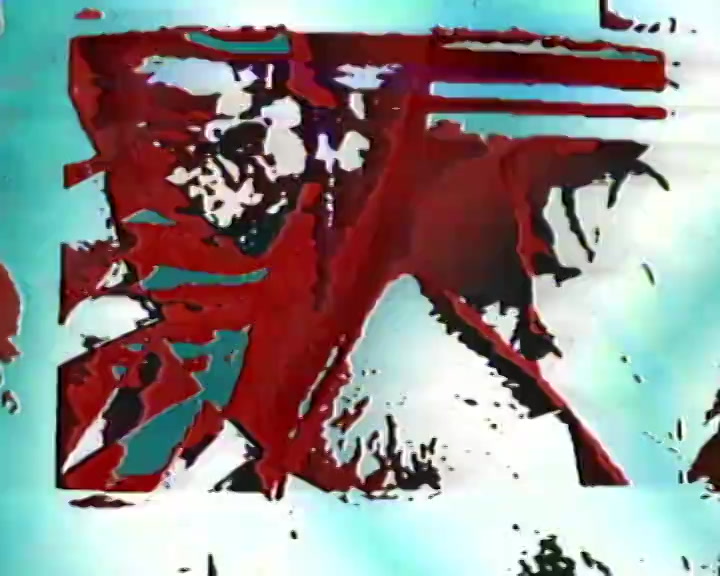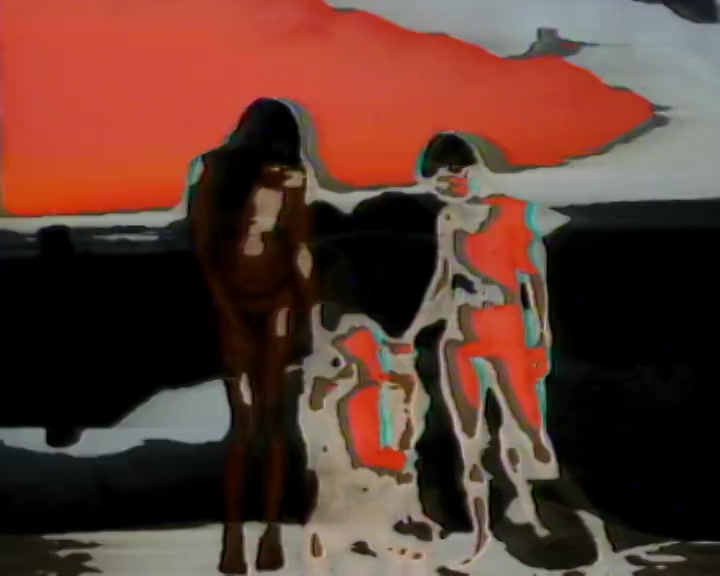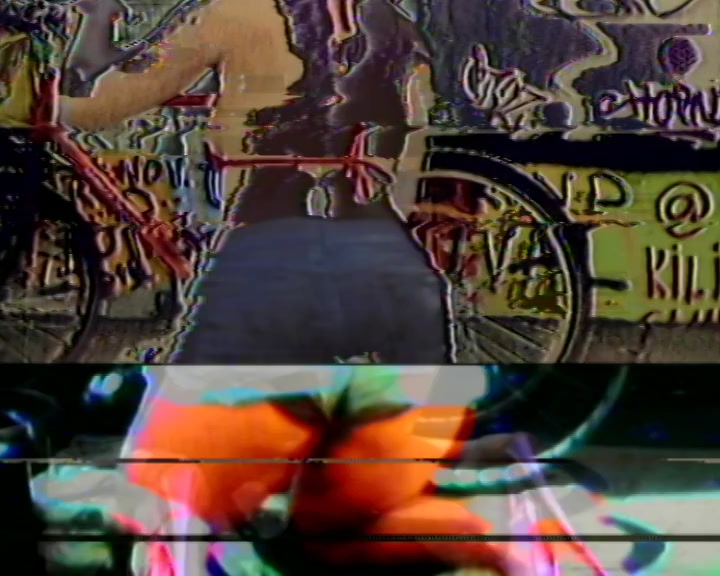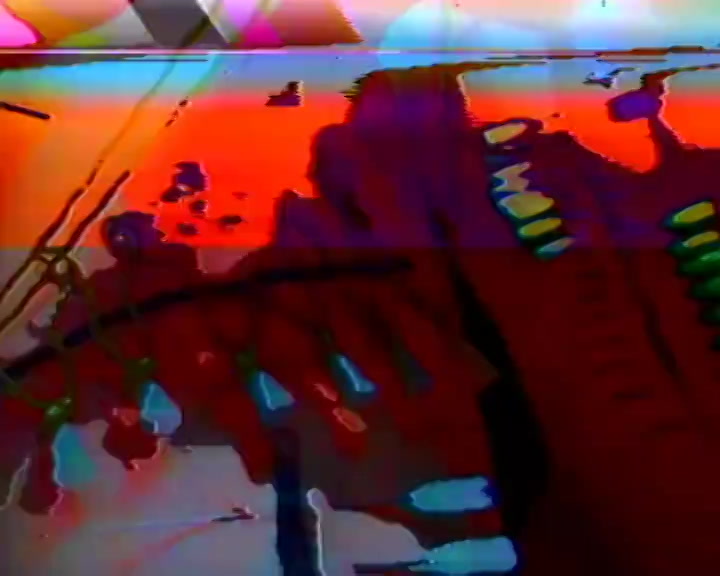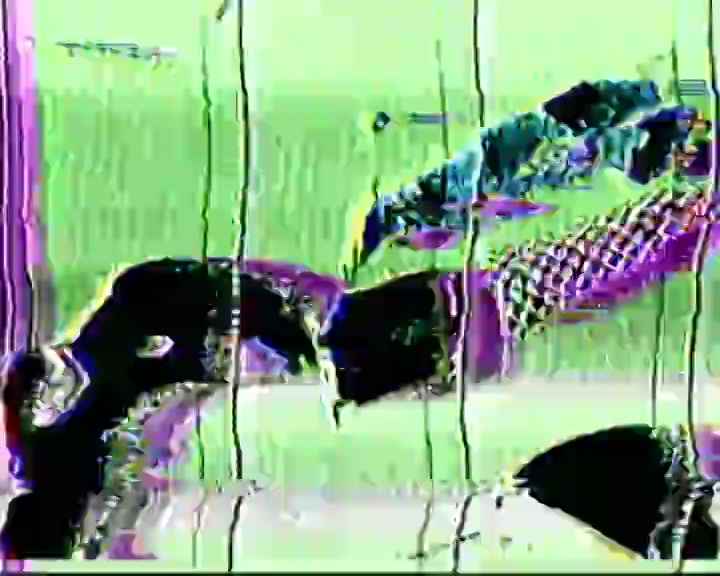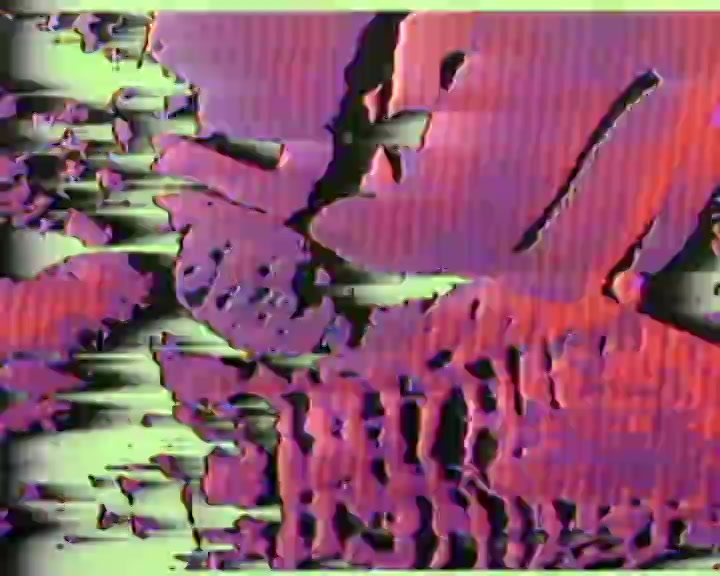![]()
In the usual Interzone and Daddies On Acid weekly shows, our live visuals take the whole screen; on November 27, together with djs Bergen and Hansi, we did something a bit different. While recording their set, Bergen and Hansi also recorded themselves on video in front of a green background. Then they shared the video with us, and we used the traditional chroma key technique to replace the background with our visuals, while keeping the DJs visible. This is a well known technique, but it was a first for us, so it was a chance for us to learn more about video workflows and about the tools we use.
Some notes:
- our video output is PAL and has a 5:4 ratio. Video recordings made with modern equipment are likely to be 16:9. In our case, given the composition/layout of our scene, this turned out to be a non-issue, or even an advantage. The console and the DJ only took the lower part of the screen, which left a lot of space for the visuals in the background
- we wanted to replace the audio track from the camera with a separate audio recording, that was coming directly from the DJ mixer and had better quality. This was easy to do, but only thanks to Bergen and Hansi: before their set, they connected a microphone to their mixer and clapped their hands once. Like with a clapperboard, this was recorded by both the camera and the audio recorder, and allowed us to sync the two audio tracks and produce the final media file to play during the livestreaming
- our streaming software, OBS Studio, offers multiple ways to include videos in the stream. The first approach we tried (Media Source) turned out to be unreliable (audio potentially getting out-of-sync with video; some issues when pausing/restarting the source). We opted for a Window Capture Source instead, so we were playing the video recording in VLC, capturing the content of the VLC window into OBS, and applying a chroma key filter. Since minimized windows can’t get captured, we avoided risks and forced VLC window not to ever be minimized, by using KDE‘s advanced window management system
(note to myself: title > substring > window name > minimize > force > no) - we wanted to separately feed the video with the DJs to the other computer where Resolume runs. To do this, we created an OBS Projector for the Window Capture Source, assigned it to a secondary HDMI output and then (for lack of better solutions) used an HDMI-composite adapter + a composite-to-USB adapter
As a reference, this is our current usual setup.